Setting Up PostgreSQL and pgAdmin with Docker
August 4, 2024

Muhammad Ikhwan Fathulloh
@ikhwan_fathullohProject Category:
This post was previously on Medium
Here's a detailed step-by-step guide to set up PostgreSQL and pgAdmin using Docker, including Docker network configuration and accessing the database using pgAdmin. This guide will ensure you have a fully functional database environment with a user-friendly interface for database management.
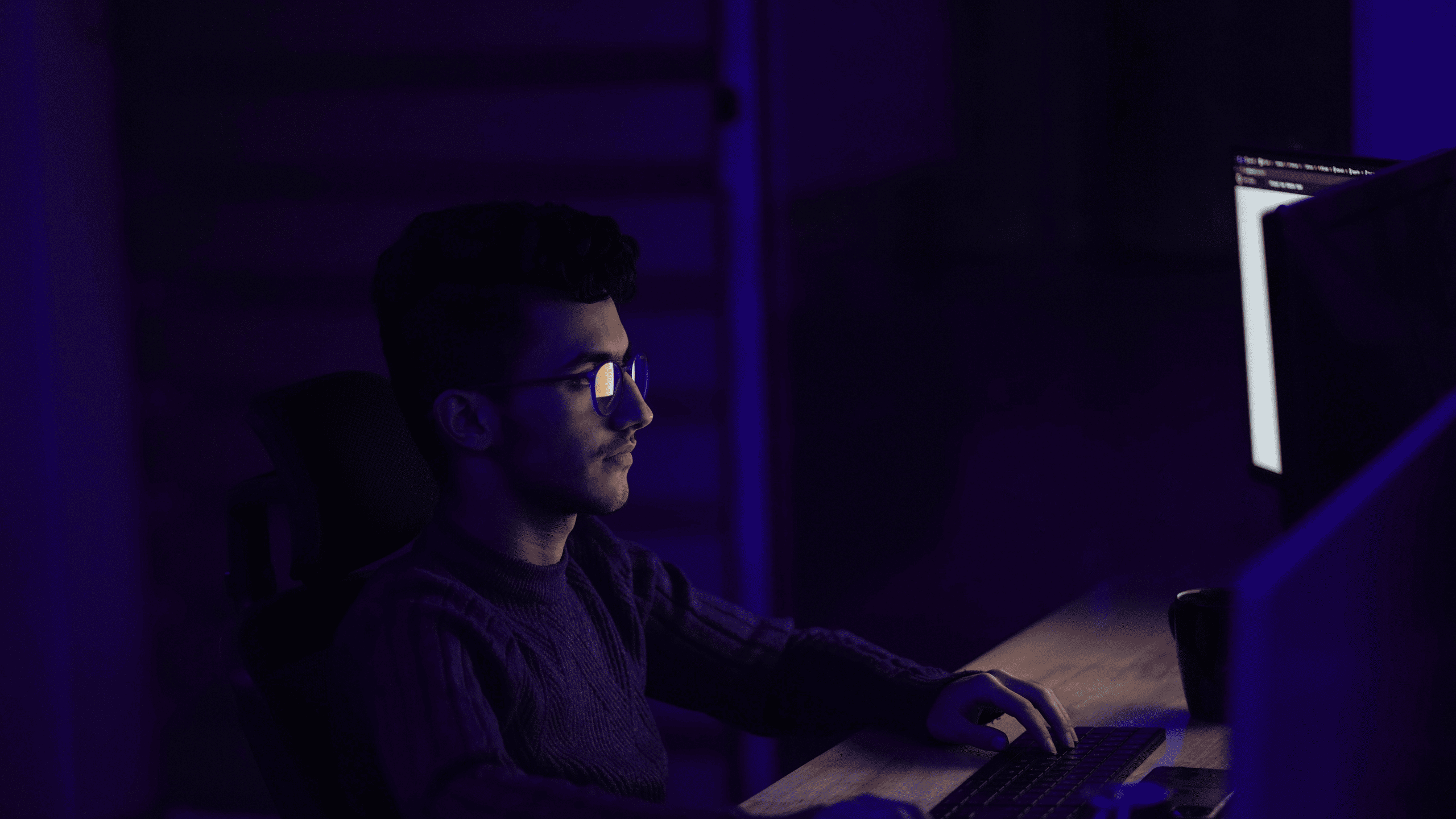
Prerequisites: Make sure you have Docker installed on your computer. If not, download and install it from here: https://docs.docker.com/get-docker.
Steps:
1. Setting Up Docker Network
To ensure that the PostgreSQL and pgAdmin containers can communicate with each other, we need to connect them to the same Docker network.
- Create a Docker Network: Run the following command in the terminal to create a new network named
my-network:
docker network create my-network2. Setting Up the PostgreSQL Container
- Pull the PostgreSQL Docker Image: Download the latest PostgreSQL Docker image with the following command:
docker pull postgres- Run the PostgreSQL Container: Create and run a PostgreSQL container with the following command:
docker run --name my-postgres -e POSTGRES_PASSWORD=password --network my-network -d -p 5432:5432 postgres--name my-postgres:Assigns the container the name "my-postgres".
-e POSTGRES_PASSWORD=password:Sets the password for the defaultpostgresuser.
--network my-network:Connects the container to themy-networknetwork.
-d:Runs the container in the background.
-p 5432:5432:Maps port 5432 on the container to port 5432 on the host machine.
3. Setting Up the pgAdmin Container
- Pull the pgAdmin Docker Image: Download the official pgAdmin Docker image with the following command:
docker pull dpage/pgadmin4- Run the pgAdmin Container: Create and run a pgAdmin container with the following command:
--name my-pgadmin-p 5051:80-v /path/to/local/directory:/var/lib/pgadmin-e PGADMIN_DEFAULT_EMAIL=your_email@example.com-e PGADMIN_DEFAULT_PASSWORD=your_password--network my-network-d dpage/pgadmin44. Creating a New Database on PostgreSQL
- Check the PostgreSQL Container: Ensure the PostgreSQL container is running with the command:
docker ps- Access the PostgreSQL Container Shell: Enter the PostgreSQL container shell with:
docker exec -it my-postgres bash- Create a New Database: Inside the container shell, use
psqlto create a new database:
psql -U postgres CREATE DATABASE my_database;5. Accessing the Database with pgAdmin
- Check the pgAdmin Container: Ensure the pgAdmin container is running with the command:
docker ps- Access pgAdmin in Browser: Open your browser and access pgAdmin at http://localhost:5051 using the email and password you set earlier.
- Create a New Server Connection in pgAdmin: Add a connection to the PostgreSQL server with the following details:
- Host name/address:
my-postgres(PostgreSQL container name).
- Port:
5432.
- Username:
postgres.
- Password: The password you set when running the PostgreSQL container.
Now, both containers (PostgreSQL and pgAdmin) should be able to communicate through the my-network network, and you can manage the PostgreSQL database using pgAdmin.
Reference: